HP EliteBook Ultra Review
- Paul Thurrott
- Jul 27, 2024
-
8

Don’t be fooled by the name: The HP EliteBook Ultra is the Snapdragon X-powered successor to the Dragonfly G4, one of the best thin and light laptops I’ve ever used.
That requires a bit of explanation, I think. As you may have heard, HP is rebranding its PC product families using a more consistent naming convention. Among other things, this means that extraneous brands like Dragonfly and Spectre are going away, which will be confusing at first.
Windows Intelligence In Your Inbox
Sign up for our new free newsletter to get three time-saving tips each Friday — and get free copies of Paul Thurrott's Windows 11 and Windows 10 Field Guides (normally $9.99) as a special welcome gift!
"*" indicates required fields
This product, the EliteBook Ultra, occupies the top spot in HP’s new commercial (business) laptop product family, replacing Dragonfly. The EliteBook 1040 line will slot in just below that, as the EliteBook X, starting with the generation of PCs that follows the EliteBook 1040 G11 I’m also reviewing now.
HP started the Dragonfly sub-brand of products almost five years ago so it could gauge customer interest in more radical designs than those it’s long delivered with EliteBook. Every Dragonfly product was a winner, starting with the featherweight Elite Dragonfly that arrived in late 2019 clad in a stunning Dragonfly Blue. HP added Sure View Reflect privacy screen and integrated Tile functionality in 2020, an updated Dragonfly Max model in 2021, and then expanded the line in 2022, with a 3:2 Elite Dragonfly G3, an Elite Dragonfly Chromebook Enterprise, and a convertible laptop model called Dragonfly Folio. Then it introduced three of my favorite laptops of all time in 2023, the AMD-powered Dragonfly Pro, the Dragonfly Pro Chromebook, and the thin and light Dragonfly G4.
Well, it’s 2024 now. And the EliteBook Ultra is here to carry the Dragonfly flag forward, at least in spirit, by providing an edgier alternative to the terrific but staid EliteBooks at the heart of HP’s commercial laptop offerings. That said, its traditional business customers are probably suspicious of Windows 11 on Arm and the new Snapdragon X hardware platform. And so HP has limited this experiment to a single, non-configurable model that targets that subset of the market which values mobility, battery life, and style.
If this throws you off, no worries: HP also sells a nearly identical OmniBook X laptop for consumers that’s less expensive, offers various configuration options, and is readily available at retail. You don’t have to be a well-heeled, high-flying corporate jet-setter to enjoy HP’s initial foray into Snapdragon X Copilot+ PCs.
Design
Given what I wrote above, it is perhaps not surprising that the EliteBook Ultra looks and feels like a mashup of the EliteBook 1040 and the Dragonfly G4 it’s replacing. As a long-time fan of HP’s premium laptops, I’m fascinated by this shift. The EliteBook Ultra shares its basic form factor with the EliteBook 1040 G11, but it’s thinner and arrives in a unique new Atmospheric Blue color that screams Dragonfly.

We must discuss this color.
To casual observers, the EliteBook Ultra will likely appear as black. But it’s a rich dark blue color, in anodized aluminum, and depending on the lighting, that color can shift and darken to the point where you, too, might think it’s black. (It was difficult to photograph. The photos do make it look black.)

The keyboard and touchpad are color-matched to the body, but in a thoughtful touch, the keys in the top function row of the keyboard are a subtly different blue-gray color. And the power button, implemented as the right-most key of this row, is an even lighter blue-gray. This is the type of minimalist attention to detail I really appreciate, and it contributes to the device’s understated, professional look and feel.

Aside from the color, the basic design is consistent with that of the EliteBook 1040. Its basic size and shape, width, depth, display size, and screen bezels are all nearly identical. As with the EliteBook 1040, the keyboard and touchpad offers nicely curved corners that match the curved corners of the PC itself. The EliteBook Ultra takes this one step further, however, with curved rear corners on the back of the keyboard deck.

HP also redesigned the hinge. Where the EliteBook 1040 features a wide hinge across the rear of its display deck, with its structural knuckles hidden from view, the EliteBook Ultra dispenses with this design. Here, its two knuckles—the hinges, in other words—are exposed on each side and the space between is wide open to allow for better ventilation.

Tied to this, the inside bottom of the display lid is curved to allow air to escape while you’re using the laptop. And while the rear of the hinge covers the vents at the rear when the display lid is closed, there’s a gap so the newly angled vents can still guide hot air out the bottom.

There are even subtler differences inspired, in large part, by HP’s branding shift. There’s a medium-blue HP “helix” logo that signifies the EliteBook Ultra’s on-device AI capabilities on the keyboard deck and on the back of the display lid, above the vents. And the EliteBook logo that’s in each of those locations is now displayed in mixed case and not the all-caps used by the 1040.
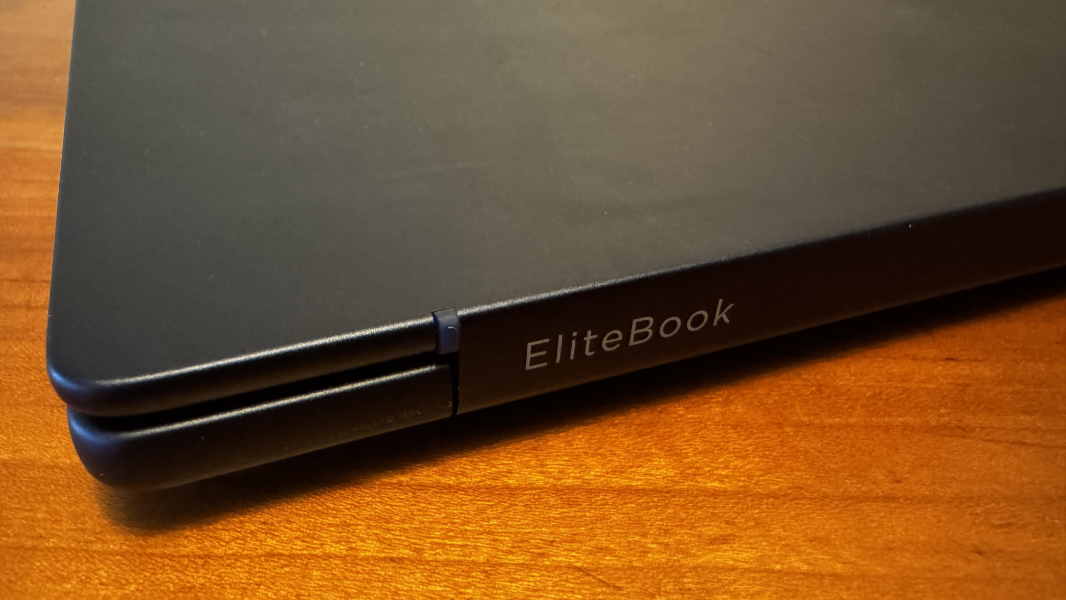
There’s a Poly Studio logo on the PC, but it’s hidden on the bottom front (and is oddly in all lower-case, as it is on the 1040). But that, too, points to another subtle design change: Where the EliteBook 1040 sports speaker grill holes on either side of its keyboard, the EliteBook Ultra is cleaner looking. Its speakers are downward-firing, and located on the bottom front of the PC to either side of the Poly Studio logo.
Compared to previous Dragonflies, the biggest physical change, perhaps, is the move to a more traditional aluminum build, rather than a magnesium/aluminum blend. The result is a heavier laptop: Where the Dragonfly G4 was magically light at just 2.2 pounds, the EliteBook Ultra is much heavier at almost 3 pounds. That’s average for a 14-inch laptop, so it’s not particularly heavy. But I find it curious that the Intel Core Ultra-based EliteBook 1040 G11 is also lighter, at 2.6 pounds. I would have assumed that the respective weights of these PCs would be the reverse.

It’s not all bad: The EliteBook Ultra is as rigid as can be, with no flex in the body at all. And HP says it’s quite durable, having passed 19 MIL-STD durability tests in addition to its own durability tests.

There’s a single Snapdragon X Elite sticker marring the otherwise clean design. The reflective Windows sticker is on the bottom of the PC where it can’t hurt anyone.
Display
The EliteBook Ultra provides a single display choice, a 14-inch BrightView IPS multitouch panel with a 16:10 aspect ratio, a 2.2K (2240 x 1400) resolution, and wide viewing angles. This is a low-power panel with low blue light and anti-glare capabilities that throws off 300 nits of brightness and provides 100 percent sRGB color space accuracy.
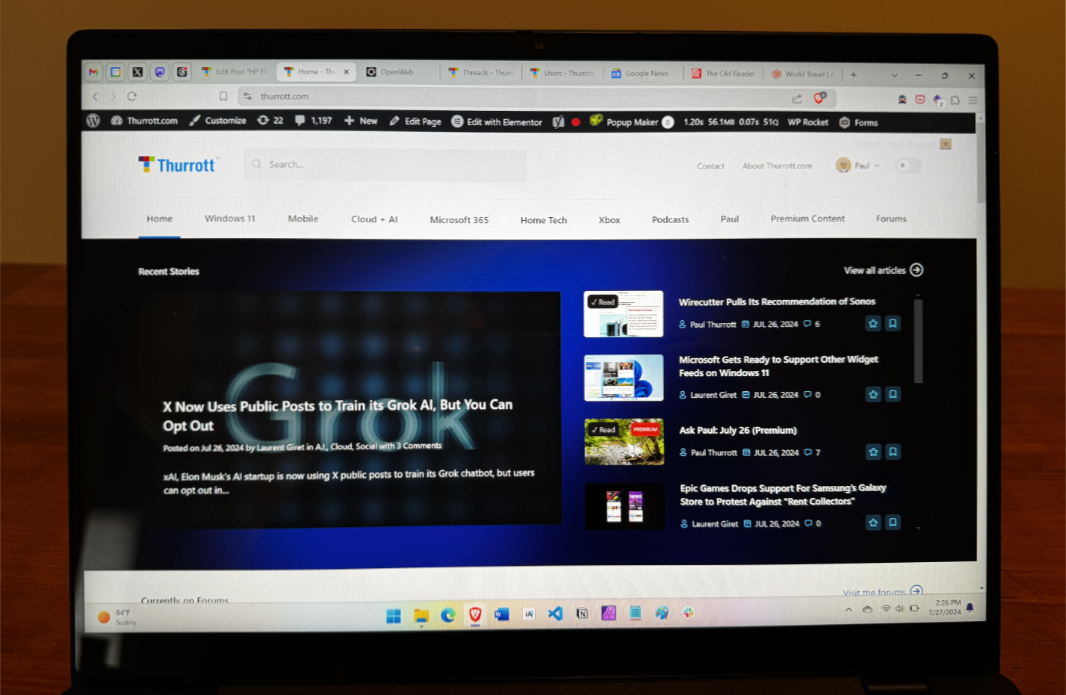
It’s a nice enough display, but not notable in any way. I like that HP went with a high-resolution offering and not yet another Full HD+ pane. It’s also less reflective than that used by Surface Pro 7. But it doesn’t offer a high refresh rate, and it’s not very bright. It’s fine inside in normal or dark lighting conditions, but it gets washed out in very bright environments.
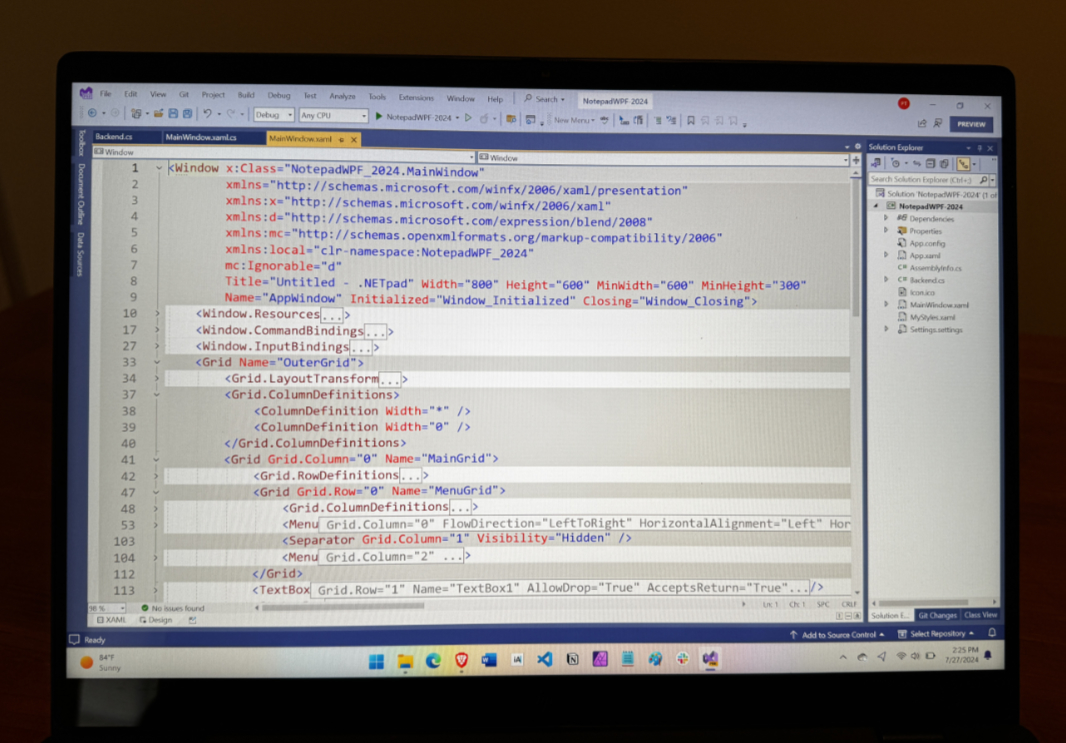
The display doesn’t support adaptive color, which doesn’t bother me because enabling this on other PCs gives many on-screen elements a pinkish color I don’t like. But it’s clearly doing some kind of environmental light sensing, as the brightness noticeably goes up or down if I Alt-Tab between a dark window and a light window. I don’t know how it’s doing this—I couldn’t find a way to configure it in the myHP app or elsewhere—and it’s not a major annoyance. But I’d disable it if I could.
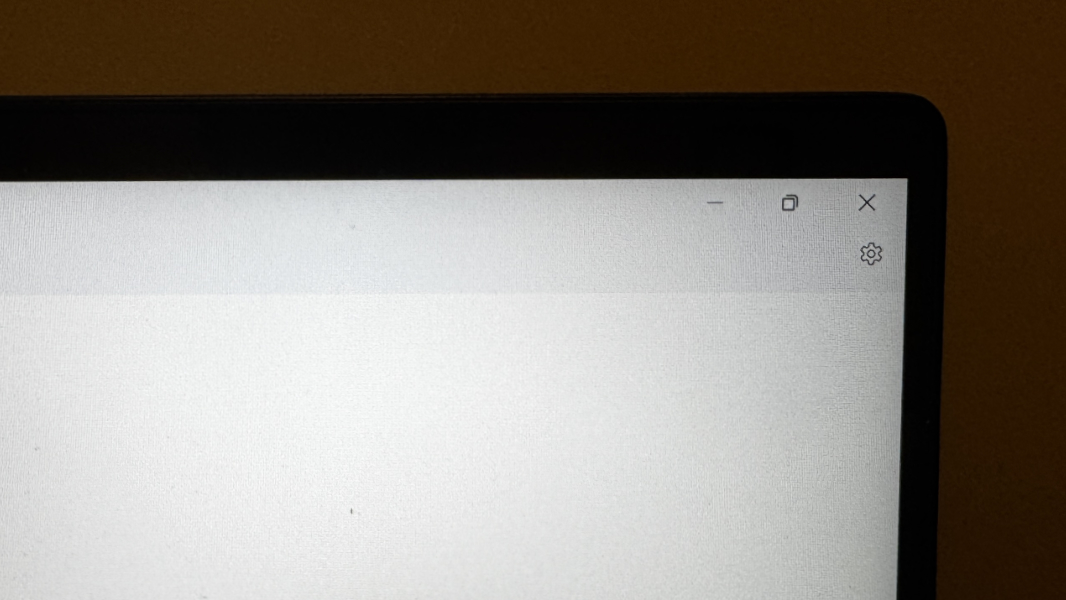
The display doesn’t lay flat, and the bezels are about average, very thin on the sides but with that standard HP height on the top to accommodate the PC’s webcam, microphone, and various sensors.

Internal components
Internally, the EliteBook Ultra offers no surprises if you’ve been paying attention to how most of the initial Copilot+ PCs are configured. It provides an entry-level Qualcomm Snapdragon X Elite X1E78100 processor with the standard 12 Oryon CPU core design running at 3.4 GHz with no dual-core boost, an integrated Adreno GPU with 3.8 TFLOPS of graphics performance, and a Hexagon NPU with 45 TOPS of hardware accelerated AI performance. HP sells this PC in exactly one configuration that comes with 16 GB of soldered RAM and 512 GB of PCIe Gen4 NVMe TLC M.2 SSD storage.
Performance, noise, and heat are, not surprisingly, consistent with the Lenovo Yoga Slim 7x 14 and Microsoft Surface Laptop 7. That is, the performance was excellent at all times, with no hitches, pauses, or reliability issues, across the standard productivity tasks I typically engage in, and using a mix of native Arm64 and emulated x64 apps. I also spent a lot of time using Visual Studio 2022 Preview to work on my .NETpad modernization efforts, often with two IDEs running simultaneously, each with a different project. No problems at all.
For cooling, HP kept the air intake on the bottom and the general design of the exhaust out the rear. But it also redesigned the hinge, as noted above, so it could better vent the heat generated by the Snapdragon X processor more efficiently and eliminate some fan usage and noise. The new design clearly works: The EliteBook Ultra was silent almost all the time, and while it got warmer on the bottom when used on a soft surface like a bed, it never seemed to crank up the fans at all. In those rare instances when the fan did kick in, it emitted a very soft hum, not an unwelcome blast of noise.
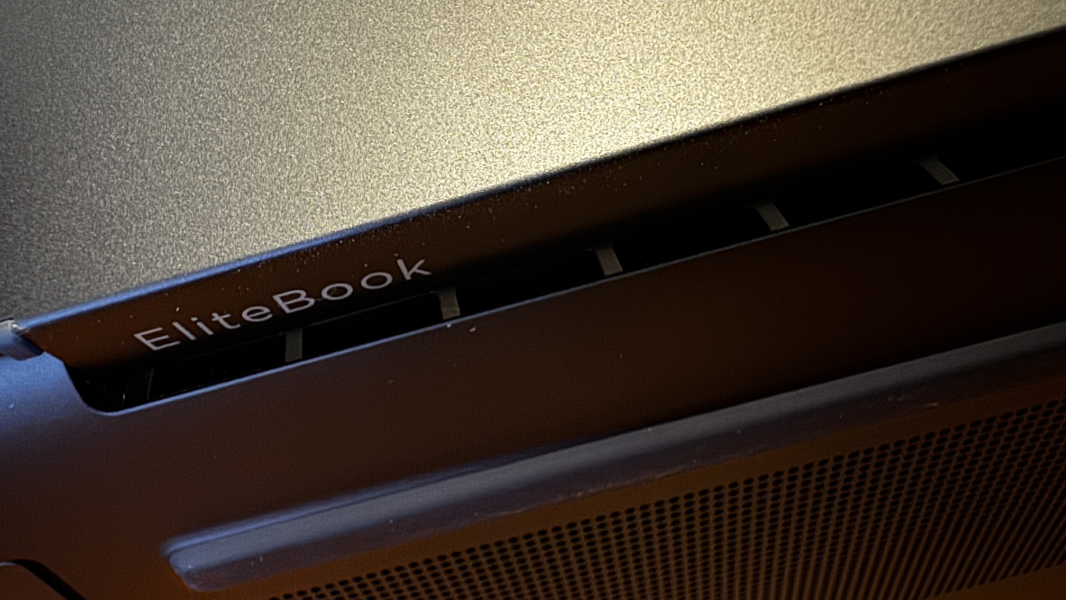
I didn’t uncover any new compatibility issues while using the HP EliteBook Ultra. Google Drive is the only app I use normally that won’t install or work with Windows 11 on Arm. And my Focusrite USB audio device is the only hardware peripheral that doesn’t work at all.
Connectivity
The EliteBook Ultra uses Qualcomm’s reliable and familiar Wi-Fi 6E and Bluetooth 5.3 model for connectivity, so there were no connection issues. As with other Copilot+ PCs, there’s no cellular data option.
Ports and expansion
HP offers a bizarre mix of expansion ports on the EliteBook Ultra, all USB, and each different from the other. For some reason.
There are two USB Type-C ports on the left side of the PC, but only the one to the rear is a full-featured USB4 port with 40 Gbps of data transfer speed. The other is a SuperSpeed USB port with 10 Gbps of data transfer speed. Both provide Power Deliver and DisplayPort 1.4 capabilities, at least.

On the right, you’ll find a full-sized “drop-jaw” USB 3.2 Gen 1 Type-A port with 5 Gbps of data transfer speed and always-on device charging capabilities, plus a welcome 3.5 mm headphone/microphone port. (I didn’t realize how much I’d miss this feature until Lenovo removed it from the Yoga Slim 7x 14.)

As noted, the mix of Type-C ports is an odd design choice, but at least each is clearly identified. And, as always, I’d prefer to see at least one Type-C port on each side of the PC.
Audio and video
The EliteBook Ultra is for business users doing productivity work on the go, and so it predictably offers a standard multimedia experience with no Dolby Atmos niceties. Or any obvious configuration choices I could find. The two downward-firing speakers, each with a discrete amplifier, offer good stereo separation and sound quality. HP says they’re tuned by Poly Studio, but there’s no Poly Studio app or any way, really, to customize the sound for music or videos.

Hybrid work
We’re removed from the pandemic enough to expect any thin and light laptop to deliver a reasonable hybrid work experience. And the EliteBook Ultra doesn’t disappoint, for the most part, with a 5 MP webcam—with a wide 88-degree field of view, Windows Hello facial recognition capabilities, a manual privacy shutter, and a white in-use indicator light—and dual-array microphones.
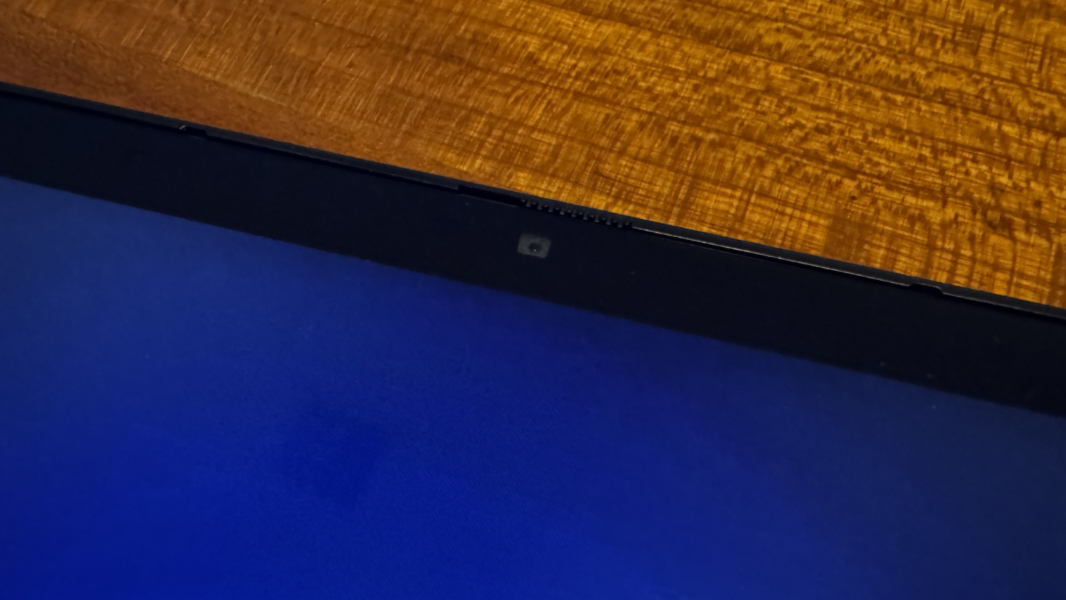
The webcam is terrific, with nice detail, good quality in low lighting conditions, and full support for the video-based Windows Studio Effects, thanks to the PC’s powerful NPU. And with the bundled Poly Camera Pro app, the configuration options are quite extensive: This impressive app offers a bewildering array off settings you can customize your video output during meetings and other calls, including basic hardware settings like resolution and frame rate, background scenes and watermarks, framing, and AI-based image enhancements and adjustments. I would love to use this Star Wars-like “Jedi ghost” halo effect, for example. (OK, this feature is called “Spotlight.”)
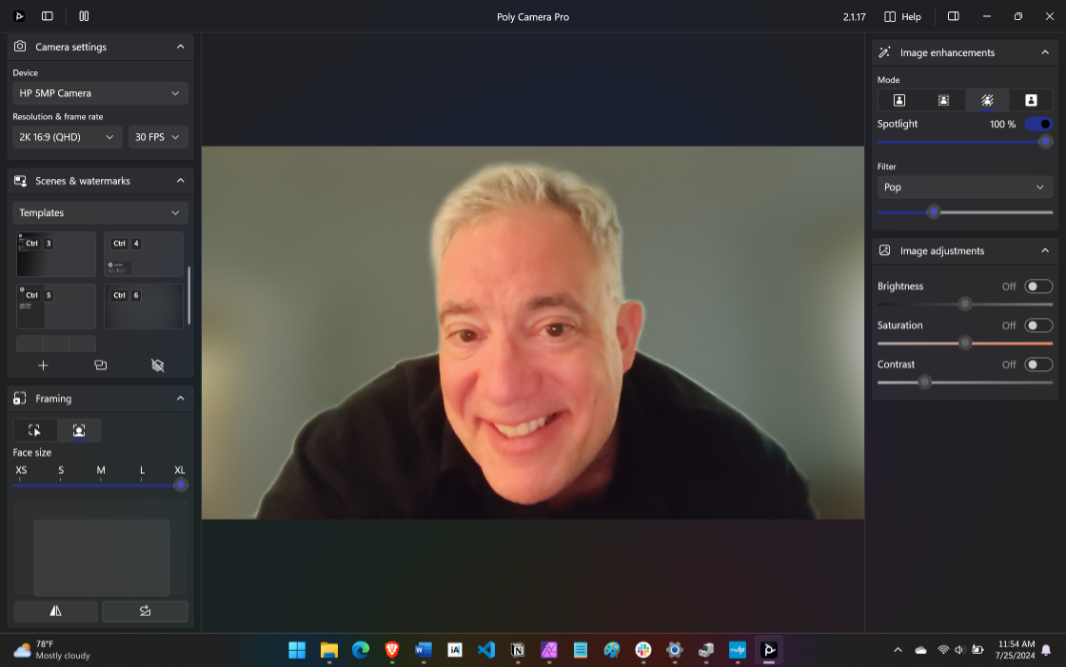
Poly Camera Pro supports multiple cameras and will adjust the options it offers based on the hardware capabilities (and, presumably, compatibility; I tested this briefly with an external Poly camera). Unfortunately, it can’t use two cameras simultaneously, a neat feature for presenters that HP offers on some other systems.
The microphone quality is solid, based on my test recordings in Sound Recorder. But they don’t support Voice Focus or other audio enhancements. Instead, the myHP app provides an AI noise removal toggle for the speakers and an AI noise reduction toggle and mode option for the microphones. That’s not much, but enabling AI noise reduction noticeably improved the audio quality of the microphones. And there’s a dedicated function key for toggling the microphone.
Keyboard and touchpad
HP makes the best portable keyboards I’ve ever used, with various EliteBook and Dragonfly models vying with each other, over the years, for the title. And so I was very curious to see whether the EliteBook Ultra, would deliver a similar level of quality.
It does, for the most part, though the EliteBook 1040 G11 and its newly redesigned keyboard introduces an interesting wrinkle. Overall, the full-size keyboard on the EliteBook Ultra provides a top-notch typing experience, with terrific key feel and feedback, and two levels of backlighting. But it’s also a bit loud, almost clacky, while the 1040 G11 keyboard is noticeably quiet and soft. It’s not obnoxious, but it is obvious.

As noted previously, most of the keys on the keyboard are color-matched to the Atmospheric Blue of the EliteBook Ultra’s body, with subtly different blue-gray function keys and an even lighter blue-gray power button/key. HP tells me this color differentiation will be common to future premium PCs it makes, and that’s a good move, as it’s a nice look. And there are dedicated keys for Calculator, which is odd, and Snipping Too, which is common to all the laptops I’ve reviewed recently, replacing the old Print Screen key.
Unfortunately, HP put the power button/key in the wrong place, where the Delete key belongs. But at least its lighter color helps it stand out, and it won’t put the PC to sleep if you hit it accidentally.

Finally, there’s a Copilot key to the left of the arrow keys, which are correctly designed with no tiny Pg Up and Pg Dn keys. But there’s some odd going on here, and it’s not just that the Copilot key regularly triggers unintentional Copilot app launches. This keyboard doesn’t handle certain keyboard shortcuts correctly: While typing Fn + Left arrow (“Home”) moves the insertion cursor in apps like Word and Notepad to the beginning of the current line (and Fn + Right arrow, or “End” does similarly for the end of the current line), using the Shift key for selection doesn’t work. (Nor does Fn + Shift + Right arrow, of course.)
That is, I can’t type Fn + Shift + Left arrow to select all the text to the left of the insertion cursor. I can’t figure out why this doesn’t work: These selection keyboard shortcuts are common to every PC I use (with the understanding that a dedicated Home or End key works as well, when those keys are present). This is a strange problem, and while it may not impact some people who don’t use these shortcuts, it’s been an issue for me, not just in writing apps but while coding in Visual Studio as well.

The large color-matched touchpad is surprisingly good. It uses image-sensing to improve accuracy by overriding palm-based mis-taps, a problem I have with most laptops. But I never had to disable three- or four-finger gestures, as I do so often on Windows laptops.
Security
As a Copilot+ PC backed by Windows Hello Enhanced Sign-in Security (ESS), Microsoft’s Pluton security chip, and all the other Secure Core PC protections this platform enables by default, the EliteBook Ultra is dramatically more secure than other PCs. And this security comes with no additional user requirements or inconveniences: You just authenticate against your 2FA-protected Microsoft account (MSA, or Microsoft Entra ID work or school account) normally and the system quietly does its thing in the background, protecting you, your online account, and the data on your PC.
Windows Hello ESS supports facial and fingerprint recognition like the more pedestrian Windows Hello, but the EliteBook Ultra only supports the former capability: There’s no fingerprint reader. That’s unfortunate, as having both options is the ideal configuration for any premium PC. But the facial recognition is accurate and works instantly.

The HP also supports presence sensing capabilities that should make this process even more seamless if you walk away from the laptop with the display lid open and then return later: Built-in sensors detect you leaving, power down the display and then put the PC to sleep. And when you return, those sensors detect you coming, wake up the PC, and power on the display, so the IR sensor can sign you in as quickly as possible. That’s the theory, but it didn’t work reliably even after I had enabled this functionality and then configured it. Most times, I had to tap a key to wake it up. Which did at least happen instantly.
Because this is a commercial PC, HP enhances the built-in Windows 11 and Copilot+ PC security protections with its Wolf Pro Security NGAV (next-generation antivirus) suite. Wolf Pro Security uses AI to identify and block malware based on behavior—similar, in some ways, to the little-known Smart App Control feature in Windows 11—and it recently won awards for its efficacy. But this product is designed for corporations managing security for large groups of users, not individuals. And so I uninstalled it immediately. You may want to as well, as HP told me that Wolf impacts resource usage enough to impact performance and, to a bigger degree, battery life.
Sustainability
HP was an early proponent of building more sustainable PCs, and its years of improvements in this regard impact the EliteBook Ultra in positive ways. This PC uses 50 percent recycled aluminum in the covers, 50 percent post-consumer recycled plastic in the key caps, and 5 percent ocean-bound plastic in the speaker boxes. And the packaging is 100 percent sustainably sourced.

Serviceability is terrific, too. Aside from the soldered RAM—common to Snapdragon X-based PCs—everything in the system else is serviceable, and high-level components like the SSD, battery, and wireless module are user-upgradeable. The bottom is held on with four Philips screws, none are hidden under glued-on rubber feet, though you’ll need a flat tool or butter knife to pry off the cover.
Portability
The HP EliteBook Ultra is an able travel companion thanks to its thin and light form factor and excellent—though not market-leading—battery life. It’s 2.98-pound curb weight is about average for a 14-inch laptop, and it’s thin at 12.3 x 8.8 x 0.57 inches. Because the weight is evenly distributed throughout the body—it’s not heavier in the back, as is Surface Laptop 7—it feels more balanced.

But you want to know about battery life.
Battery life was excellent compared to most x64 PCs, as expected, it lagged the other Snapdragon X-based PCs I’ve reviewed this summer. I averaged about 8 hours and 15 minutes of battery life with the EliteBook Ultra in real-world usage, well below the 10.5 hours I saw with the Lenovo Yoga Slim 7x 14 and Microsoft Surface Laptop 7 15-inch. This was surprising, and I can’t explain why it was so much lower. But 8+ hours still meets my “in the ballpark” standard for all-day battery life, and I never ran out of juice during full work days.
It powers up quickly, too. A 30-minute charge with the bundled 65-watt USB-C power adapter will push the EliteBook Ultra’s 59 Whr (watt-hour) battery to 50 percent in just 30 minutes.
Finally, the instant-on experience was flawless: Every time I opened the display lid, it came right on, and the Windows Hello camera recognized me and signed me in immediately. I didn’t experience a single power management-related glitch. This has been the case with every Snapdragon X-based PC I’ve used, and I never get tired of how reliable this experience is.
Software
The EliteBook Ultra is a business class PC and so it ships with Windows 11 on Arm Pro version 24H2. As a Copilot+ PC, it provides all the Microsoft on-device AI capabilities common to these PCs, including useful features like Image Restyle in Photos and Live Captions with live language translation.
The HP software bundle on top of that is reasonably light. There are 8 HP utilities preinstalled including myHP, HP AI Companion, and Poly Camera Pro, plus a superfluous TCO Certified icon pinned to Start is the only whiff of crapware. Perhaps notably, this laptop doesn’t ship with the HP Support Assistant app. Instead, all software and firmware updates occur through Windows Update, while myHP handles device support, with access to system diagnostics and a basic performance tune-up utility.
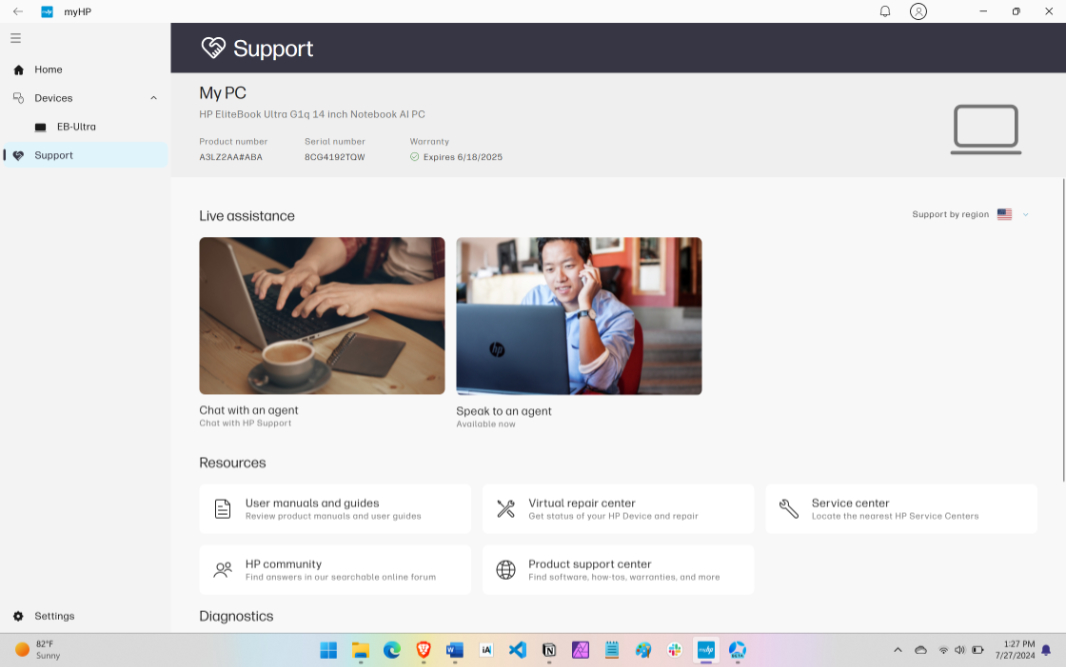
HP AI Companion is new. At a high level, it appears to be an alternative to the Copilot feature in Windows 11, a cloud-based chatbot with a handful of productivity-related capabilities that doesn’t require or use the on-device NPU or Copilot+ language models that Microsoft provides. I’m not sure which backend AI service(s) HP is using here, nor am I particularly interested in yet another way to analyze documents or perform other AI chatbot tasks. It’s also unclear why this app can’t be resized in any way.
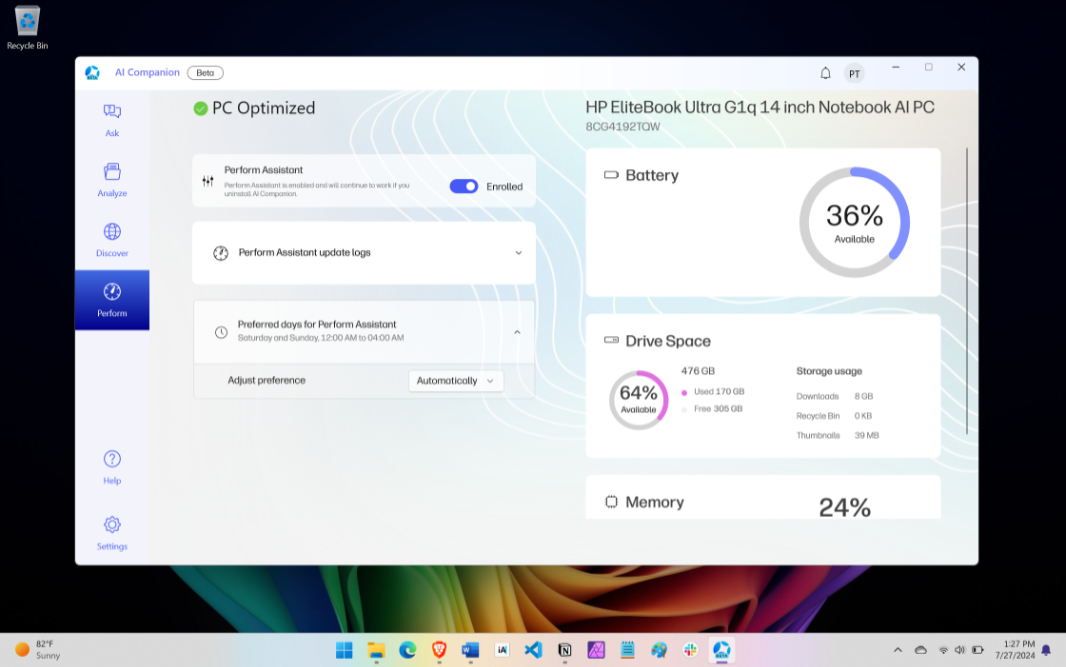
AI Companion feels mostly pointless. But there is one potentially interesting feature in this app that could point to future improvements that will make it more generally useful: You can enable a Perform Assistant that will keep your PC optimized, even if you later uninstalled AI Companion. The catch is that it’s not clear what it’s optimizing, or how: The app displays battery, drive space, and memory usage data, but not much else. I enabled it, but haven’t noticed anything.
Pricing and configurations
HP currently sells a single EliteBook Ultra configuration that includes a base-level Snapdragon X Elite processor, 16 GB of RAM, 512 GB of SSD storage, and a 2.2K 14-inch IPS display. It’s expensive at $1699—a similarly configured OmniBook Pro costs just $1199—but that price includes a three-year warranty with one year of HP Wolf NGAV security; the OmniBook Pro comes with a more standard one-year warranty and no HP Wolf. Plus, this is retail pricing: Most EliteBook customers save money by buying in bulk at discounted prices.

That may change, as HP’s maintenance and service guide references 32 GB RAM and 1 TB SSD options. But for now, there’s just the one configuration.
Regardless, most individuals are probably better off going with HP’s consumer-focused OmniBook. It’s nearly identical inside and out, is hundreds of dollars cheaper, and it can be configured in ways the Ultrabook Ultra cannot: There are two color choices (silver and white), 16 and 32 GB RAM options, and 512 GB, 1 TB, storage 2 TB SSD options, for example.
Recommendations and conclusions
The EliteBook Ultra successfully combines a refreshed Dragonfly design aesthetic with the power and efficiency of the Qualcomm Snapdragon X hardware platform. The result is a unique new thin and light laptop alternative for businesses.
Yes, its expense and lack of configuration make it a non-starter for most individuals, customers who would be better served by the cheaper HP OmniBook X or another consumer-focused Copilot+ PC. But that’s not the target market here: Business users who value performance, efficiency, and reliability on-the-go will be well served by the HP EliteBook Ultra.
At-a-glance
Pros
- Thin, light, premium design in a striking color
- Excellent performance
- Silent most of the time
- Good battery life
- Reliable instant-on and power management
- High-quality keyboard and touchpad
- Terrific software and hardware compatibility
Cons
- Single configuration with no upgrade options
- No fingerprint reader
- Both USB Type-C ports are on the same side, only one is USB4